Nimble CRM?
Nimble is the brainchild of Jon. V. Ferrara, best known as the co-founder of the well-known Goldmine CRM system.
Unlike Goldmine however, Nimble runs exclusively in the cloud, and it aims to go beyond the scope of traditional contact management, by allowing users to
-
surface previously unknown information about prospects using a ‘smart contacts’ app
-
integrate social media data directly into the CRM.
In this post we’re going to take a look at how well this works.
Before we delve into Nimble’s features however, it’s worth pausing for a moment to ask another question: what is CRM?
What is CRM?
CRM (customer relationship management) software is used to manage relationships with potential and existing clients; it helps you to convert leads into clients and sell additional services to existing ones.
In addition to this core function, most CRM systems are designed to help you perform a range of other useful business tasks, for example:
-
store and segment contacts
-
view communication histories
-
assign and manage tasks
to team members
-
manage calendars
-
manage a sales pipeline
-
deal with customer enquiries
We’ll discuss how well Nimble handles each of these in depth below.
Nimble CRM pricing
The pricing structure for Nimble is pretty simple — there’s just one plan available (its ‘Business’ plan). This costs $25 per month if you pay monthly, or $19 per month if you pay upfront for a year.

This means that its fees are in the same ballpark as some of the entry-level plans of other well-known cloud CRM products – the Salesforce “Essentials” plan, for example, costs $25 per user per month; Capsule‘s “Professional” plan starts at $18 per month; and Salesflare’s “Growth” plan is available for $29 per month.
Nimble comes in considerably cheaper than Keap’s starter plan, however, which starts out at $79 per user per month.
It’s also a good bit cheaper than Hubspot, although the latter provides you with a very strong free plan.
It’s important to note that all the CRM products mentioned above all work in quite different ways and offer rather different feature sets and contact limits; the headline monthly fee figure can be deceptive.
But overall, Nimble comes in at the cheaper end of the CRM pricing spectrum.
Now, let’s take a look at features.
Contact management in Nimble
We’ll start with a very basic function of all CRM systems: contact management. Nimble allows you to host up to 25,000 contacts; if you exceed this, a fee of an additional $10 per month per extra 10,000 contacts applies (with no upper limit applying to the number of contacts you store).
This is a bit more expensive than some competing systems: Capsule’s $18 entry level plan lets you store 50,000 contacts, for example; and Salesflare includes unlimited contact storage on all its plans.
Importing contacts
You can import data from a wide variety of sources into Nimble. ‘Direct’ integrations are available for the following services:
-
Gmail
-
Twitter
-
Outlook
Additionally, using a CSV file, you can import and sync data from a very wide range of third-party web apps, including big hitters like LinkedIn, Mailchimp, Xero, Aweber and GetResponse.
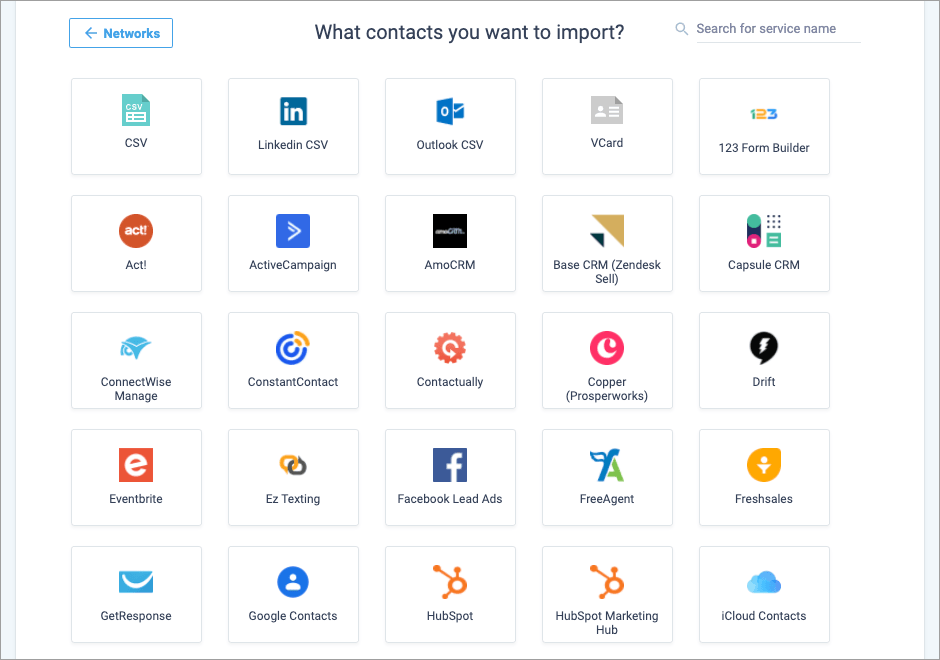
You can ‘tag’ the contacts on the way in so that you can identify the source of your contacts later.
Most users will probably start off by importing a CSV copy of their existing contacts database. This used to involve a very tedious manipulation of your database so that field names matched Nimble’s required format exactly…but thankfully, Nimble has improved the import process significantly and it’s now possible to map fields from your CSV file to Nimble’s format easily during it.
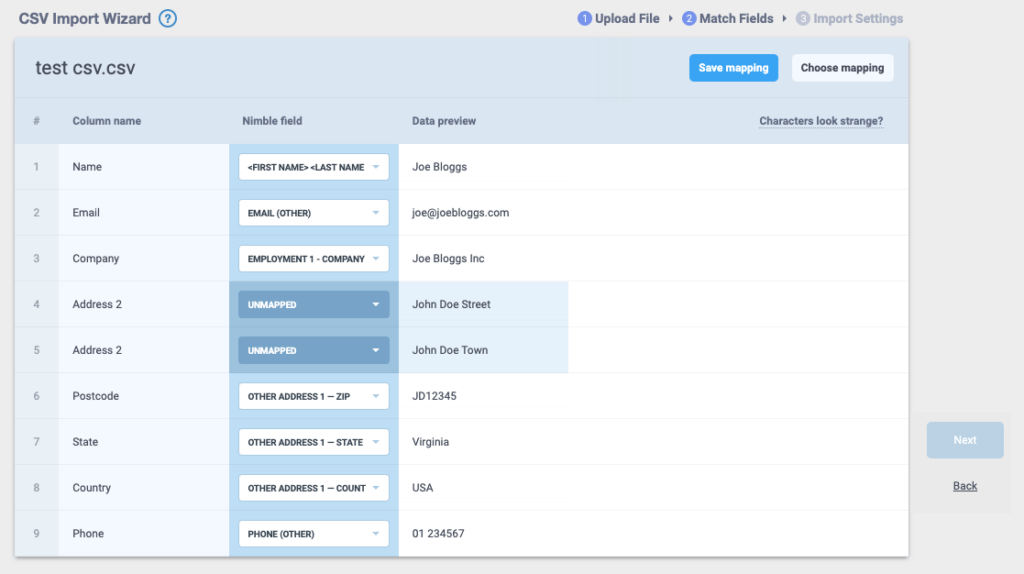
Additionally, you can specify how you’d like Nimble to overwrite and merge records during the import process — for example, you can ask Nimble to check email addresses and website addresses for unique matches to ensure that no records are merged or duplicated incorrectly.
In addition to standard CSV imports, you can also import some social data, and link a Twitter account to your Nimble account.
(I’ll deal with all that later on in this review).
All in all, the import process in Nimble is easy to use and robust, and the options for importing and syncing data with other apps are comprehensive.

