What is ZagoMail?
![]()
Features of Zagomail
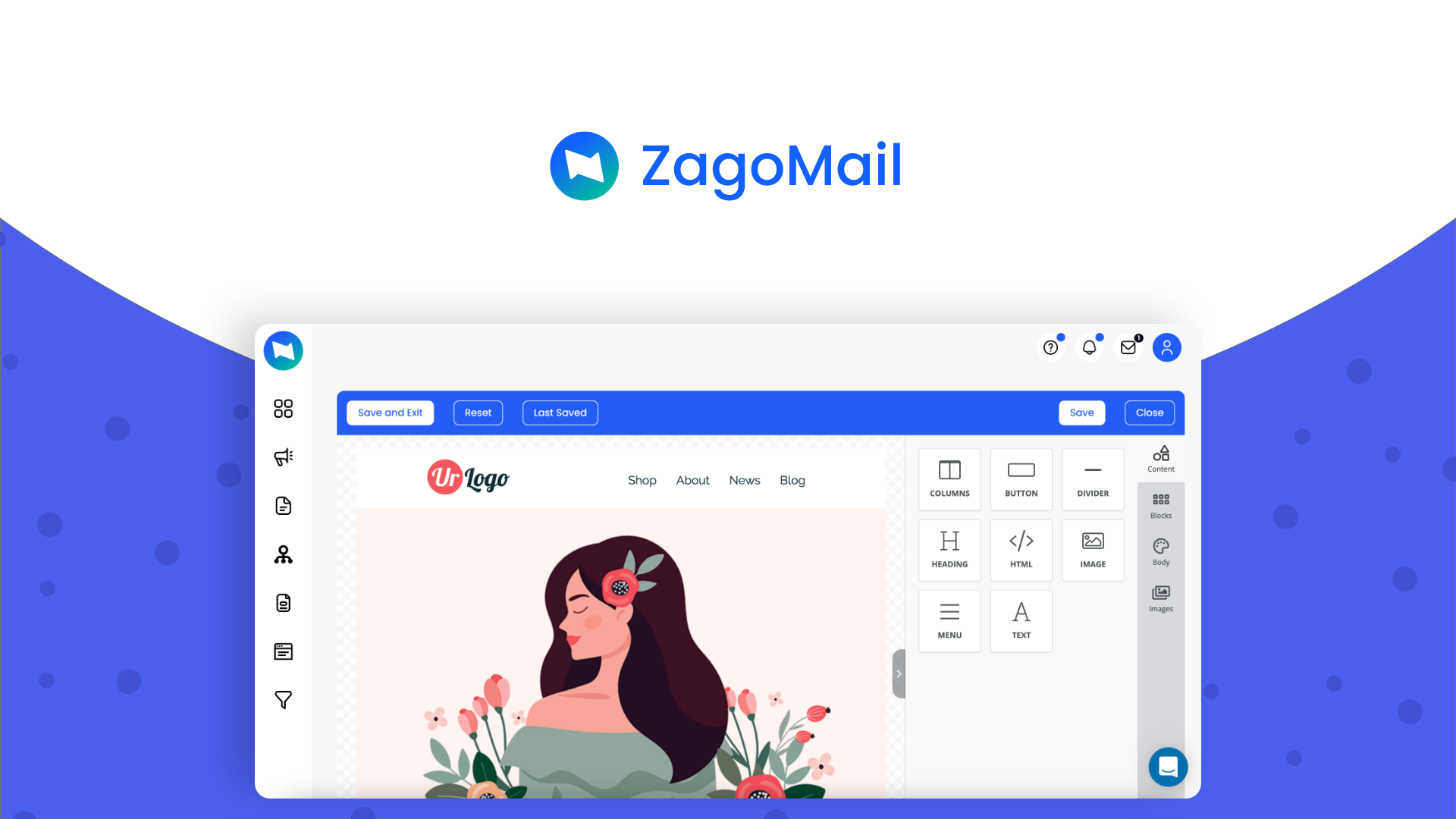
But let’s jump right into campaigns.
Within campaigns, we have a regular campaign, sequenced and A/B split testing. So here you can see that we can create a regular campaign, A/B split campaign and sequence. Let’s, for now, just create a regular campaign. Let’s give it the name YouTube video and then create the list. All subscribers, let’s save and continue. So here we have my information. Let’s call the subject again. Youtube video, we will not add a pre-header and just save and continue. So here we are getting blocked because we’re using a Gmail, and we have to use another type of email. So let’s get back to this a little bit later. They also have a simple list overview where you can import your contacts. You can duplicate them and update them. When you import, it has to be CSV or text format would be nice to be able to import from MailChimp, active campaign or a different type of programme. We can also visit the list here, where we can just again see the subscribers, segments and our custom fields. So within segments, we can create a segment which is based on a set of parameters or requirements set by you.
So you can see here that we can say that the email needs to be this value or the first name needs to be this value. We can also use campaign action to say that they need to have opened this specific campaign. We can also add e-commerce actions that they need to have orders placed. So let’s say that you want to send an email out to everyone who has placed an order to say thank you for your order. We now have these new types of sales, for instance. That is how you do that. You create a segment here, and then you go to the campaigns and send the email or the campaigns to that specific segment. It works very well, and I will also show how you can do this with automation. Within the list, we can duplicate it, update it and when we update it then we set some different information about this specific campaign. But let’s move on to automation because within automation is where everything happens. So let’s create a new automation. When it is, you set up automation. You can choose to either build from a template or you can just start from scratch.
I want to choose this template that is just a welcome template. So up here, I have to change this form to a form that they have signed up for. What I really would like to be able to do here is to choose a list.
So every time they were added to a specific list then, this automation started, and that is not possible. You have to use either Tags or forms. So before we move on with this welcome automation, let’s go to the form section. Here we can create a simple form. We can choose whether it should be inline, a model, a floating box or a floating bar. I’ll just choose inline, and here, you can see that we have a lot of different types of templates we can use. Not super modern, but we can always make them more modern ourselves. So here we have our form, and you can click on the different elements here to edit them. And out here we have the different settings but you also have a little toolbar up here you can use. So for now I’ll just keep it as is and I’ll save the form so we can move on with the automation. Just before we move on to the automation, you can see that you here can send them to a specific page, URL you can make them stay what list should they be added to the display options here, so if it was modal, you could choose that every time they try to exit the page.
Then we show this model. It can be that they need to sign up for your newsletter, or they just need to sign up to stay tuned for all of your news. We can also set the timing and a small percentage so when they have scrolled, maybe 50% of the page, you show the modal. Here’s how you embed it. Very simple. You can choose JavaScript and HTML or just share the URL to the form. We can see the reports of the form right now, no one and that’s it. Now let’s move back to the automation here. Go to the form, update it and then choose the newest form we have just created. So now, every time they sign up via this form, it will wait 1 hour, and then we will send a campaign here we can choose to send out a sequence, or we can just choose to send out a normal campaign. As I haven’t set up a new sequence yet, I cannot choose any. You can easily create one here. Let’s call this one sequence, save and continue. Again, we will be stopped here by Gmail, but that is how you do that.
Now an interesting element is the landing page module. The Landing page module is a duplicate of the campaign module, so you can’t be very elaborate in how you design your landing pages. But just keep in mind that whatever you see here is also what is possible within the campaigns. So now let’s start, and let’s just call this Planzer.io. Let’s choose all Subscribers, Save and Continue. Now, as you saw before with the forms, we also have landing page templates and here it is mixed between some old templates and some newer ones. I like this one over here. I can always preview it to see how it looks, and how it works, and then we can choose to go with this one. So now we have chosen a template and we will now go to the drag and drop editor and this will be the exact same thing you see within the campaigns. So you can always see how it looks on mobile, how it looks on desktop, or you can preview it. Otherwise, then it’s straightforward. You can see that we can edit the text here. Let’s call this one YouTube video.
Instead, we can go up here and say Zagomail review. We can change the images, we can change the buttons where they link, and we can insert videos. And if I just close this down for a moment, you can see the different modules you can work with. So we can insert images, menus, text, and pure HTML.
So this is how you can customise it, but you can’t customise it much by not using the HTML component. Right here, we can insert the form that we just built. Let’s try and do that by clicking on it here, and then we can build a form. So it is not showing the form that I already built. This is a completely new form, so I should be able to add this form to a list. But it seems that I cannot add this to a list. So this must be just a pure lead sign-up that will be saved in a list somewhere. But for this form, we can add more options here and then you can customise it, though, only with borders.
Padding, background colour, text, colour and so on. But that is also about what you need to design this form. I feel like I’m missing a way to insert the form we have already built, which is then linked up to the list as well. But maybe they will add that later on. We can also add a menu here, and this menu can then have items. So you can build a website using Zagomail. I would not recommend it, but you can if you want to. So you have multiple landing pages, and then use a menu to link in between these landing pages. You can also use the menu to link to external links like a roadmap if you have a new site somewhere or just a help desk for instance. That is also possible by adding simple menu items here, and then we add the URL. Again, we can style more or less how it looks like we are limited. And what I’m missing here is just custom pure CSS.

Just a field where I can just write my own CSS and override it because then I can really customise the look to make it look and match my own design and website. But now, when we are satisfied, we can save this landing page, and then we can exit. So now we have the content ready. Now we can then either put it up on a URL, and it can be a subdomain can also be a primary domain. You can see you just need to add this record here.
We can set it up as a redirect URL, and add Google Analytics. What I’m interested in knowing here is whether we can add Google Analytics and Facebook Pixel because it doesn’t seem that we can.
Looks like we can only add one of them. And I would like to be able to add Google Analytics 4, as Google Analytics Universal is being outfaced but now let’s just keep this as is and publish the landing page. So now we have the landing page ready. We can then go and view it. And as you can see here we have our menu, we have the form that we entered here and the video and then basically just how the landing page was.
That is how you build landing pages, but that is also how you build campaigns. You can set up sequences of campaigns, and the sequence of campaigns is basically where we send one email, wait three days, send another email, wait two days, send a third email and so forth. This you can make with email sequences, but you can also just build automation that does this for you.
Furthermore, as you saw then, we can A/B test. So we can send different types of emails to the different types of target groups or the audiences or the segments that you have set up. So there are a lot of possibilities and the last thing I just want to show you is automation because as mentioned earlier, Zagomail is really perfect for e-commerce sites. So out here, what I noticed and like is the different types of templates. So they have, of course, post-purchase, thanked you for the first-time customers and so on. But they also have an abandoned cart so this is basically a way for you to send an email to everyone who abandon their cart. Of course, you need to be able to have their email to send this, but you can always figure out a way to attach that email.
You can ask for it earlier in your flow and then integrate it with Zagomail. But before we can do this, then, we are sent to the integrations where we need to connect our store. And as I showed you before, they have a lot of integrations. And as I will discuss just at the moment, they’re adding even more integrations.

Zagomail Pricing
Now using Zagomail, you can’t use it completely free. However, they have a 14-day free trial where you can completely test out. Zagomail to see whether it’s for you or not.
And then when you have hopefully decided that Zagomail is for you, it is that you can sign up for the paid plan and when we compare the paid plan to the alternatives.
It is quite cheap within Zagomail then you pay for the number of contacts you have, and it is the same we see with the alternatives in the industry.
Pros
-
“Overall the experience is very good and smooth all the buttons are working fine.”
-
“It provides a great campaign and email management solution.”
-
“Any non-technical person can use and understand the application’s workflow very easily, it has an amazing design and is the best solution for email marketing.”
-
“It was great I LOVE the templates. So simple and so beautiful, looks very professional.”
Cons
-
“Some visual elements were a bit confusing and it wasn’t always easy to know what they did.”
-
“When choosing the templates it might be hard for some users to pick from them because they are so many.”
What do you like best about Zagomail?
Zagomail is one of the finest Automation toolkit for Automating the day to day basic tasks such as sending introductory emails, followups and content reach emails. This saved a lot of time for me and my team.
What do you dislike about Zagomail?
I did faced some difficulty when I tried to retargeting my audience emails weren’t getting delivered properly and use to fail in between may be there was some bug present but as the days passed it was taken care of by company and it was working fine. And I should mention one thing that Zagomail is pricedebit high comparatively but definitely worth it.
