What is Campaign Monitor?

Campaign Monitor Pricing and Plans
Campaign Monitor is a little pricey for what it does, but the company makes finding your appropriate price range fairly easy. A slider on its website lets you indicate how many contacts you anticipate having. Slide over to the appropriate number and you’ll automatically get the requisite price and plan.
The Basic plan is the cheapest, starting at $9 per month for up to 500 subscribers and 2,500 emails. There are also Basic tier packages for 2,500 subscribers and 12,500 emails (starting at $29 per month). For 5,000 subscribers and 25,000 emails, you’ll pay $49 per month. By comparison, 50,000 subscribers with 250,000 emails runs $299 per month. Custom high-volume plans are available if you have more than 50,000 subscribers.
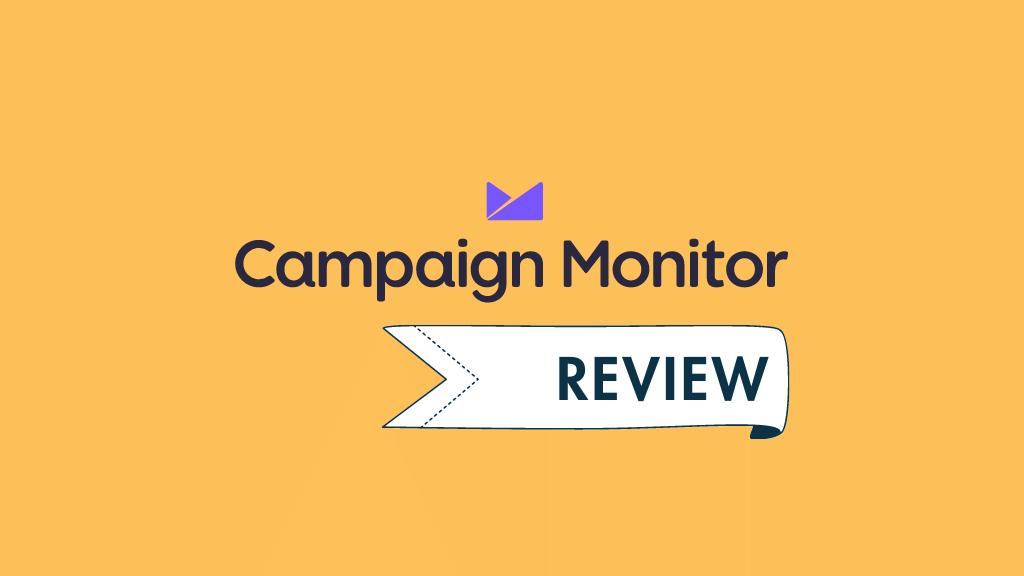
The Unlimited plan adds features beyond what’s available in the Basic plan, like unlimited spam testing and unlimited automation. It also does away with email limits and focuses only on the number of contacts to determine your price. For 500 subscribers, you’ll pay $29 per month and the cost goes up from there based on your contact list.
The Premier plan, starting at $149 per month, sports all of Campaign Monitor’s high-end features, like pre-built engagement segments to calculate subscribers’ activity, email optimization, scheduling, link tracking, and content-editing permissions for templates. Like the Unlimited plan, Premier is also priced solely on your subscriber list. However, this tier also lets you opt for a digital marketing version where you’re not sending emails regularly. If that fits your needs, Campaign Monitor charges you $5 per campaign and 1 cent per recipient.
Compared to other competitors, those numbers are competitive though a little expensive at the lower tiers. Our Editors’ Choice winner, Campaigner, is a slightly better deal at its small business tier, coming in at $29.95 per month for customers with up to 3,500 contacts. But that cost goes up to $699 per month for 50,000 contacts, compared to Campaign Monitor’s comparable plan, which is $299 per month. It also beats the close-to-$500 price that Infusionsoft by Keap charges for 50,000 contacts.

Campaign Monitor: Getting Started
Signing up is simple. Campaign Monitor makes the process easy-to-follow with clear steps like “design your first email,” “add your contacts,” and “send your first email.” A nice touch is that you don’t have to provide payment information until you’re ready to send a campaign to more than five people. After you provide your name, company, email, and password, you need to choose an account type. The first option is aimed at marketers promoting their brands to outside customer audiences. Option two is for those managing someone else’s email communications and therefore reselling Campaign Monitor’s services. After that, you can jump right in and start creating campaigns. Campaign Monitor automatically creates a custom URL for you based on your company name.
As for mailing lists, aside from direct importing, you can also opt to engage web signups or one of Campaign Monitor’s integration partners, a list that includes the likes of Salesforce and WordPress. If you need help here, Campaign Monitor has a well-rounded resource section that covers contact importing and other common topics.

Adding Subscribers
You can add subscribers as part of your first campaign or as a separate process, which is how most companies with large lists will likely do it. You need to assign a list to each subscriber, which means building a set of what you think your most commonly targeted audiences will be. That might be tedious at the outset, but it’s a good way to get started segmenting your recipients.
To add subscribers to a list, you can manually type or paste names, emails, and other information into a box, with information separated by commas, each on a separate line. For example Gadjo Sevilla, email@address.com, New York City. Then, Campaign Monitor will try to match your entries with custom fields. You can also upload a contact file via drag-and-drop or by selecting a file from your computer. We uploaded our set of test contacts by importing a CSV file.
On the right-hand side of the screen are guidelines for acceptable uploads. Subscribers must have opted in on your website, purchased a product within the last two years, or shared their contact information in person or via another offline manner. Other restrictions include paid subscriber lists, those you haven’t emailed in more than two years, addresses obtained from a third party, or those that you scraped or copy-and-pasted from the internet. All this is good advice, but we would have liked to have seen deeper anti-spam help as we found in GetResponse and Mailchimp.
Next, you match up fields. Campaign Monitor identified the email addresses we uploaded correctly but didn’t recognize full names or cities, which we thought was odd. Similar to Campaigner and Mailchimp, you can use a drop-down list to correct a field or create a new one. Then, click finish and you’re done. Using the List & Subscribers tab, you can manage your subscribers and view unsubscribes, bounces, and deletes. You can also build a sign-up form for your website, create workflows (aka, automated emails), add custom fields, and create audience segments, too.

Creating a Campaign
To create a campaign you need to give it a name, subject line, and an email address for the “From” field (you can set up a separate “reply to” email as well). In the subject line, you can also add the subscriber’s first, last, or full name for extra personalization. Next, select a template or import your own HTML design. You can send a plain text email, but then Campaign Monitor can’t track open or click rates, which will limit your analytics.
You’ll need to pick the type of email campaign you want to pursue. Campaign Monitor’s available options include announcements, newsletters, deals, offers, or feedback and events. Each of these has its own set of default templates. But you can also import your own HTML template, which will be common for companies with specific branding guidelines. This didn’t always work for us, however, so if you’re looking to import such a template, you’ll need to test it first and probably tweak it. That means you’ll need someone on your side with a good knowledge of HTML and Cascading Style Sheets (CSS).
Once your template is set up, Campaign Monitor’s what-you-see-is-what-you-get (WYSIWYG) style editor makes it easy to drag and drop images and other elements into your email, like call-to-action (CTA) buttons. You’ve also got free rein to format and resize your text. Again, this didn’t always work as advertised, so it’s probably a good idea to start with Campaign Monitor’s preview sandbox and not get too ambitious until you’ve got a good feel for the tool’s capabilities.
A notable feature is that Campaign Monitor gives you a preview of how your email will look on various mobile devices. Since so many consumers are now accessing email on their smartphones, most marketers will need this going forward. You can see how the campaign will play on smaller screens, making sure all your elements are working. Campaign Monitor even provides previews for different screen sizes, which is very nice considering the ever-growing number of available devices. We would have liked to see specific previews for the two main mobile operating systems, Apple iOS and Google Android, but a screen-based view will be a good start for most marketers.

How We Tested
To see how all this worked, we created a small newsletter campaign for our test business, a retailer focusing on lamps. We selected from among the available templates and then customized our selection by dragging in additional graphic elements and moving the default text boxes around. Most of that worked fine, though some of our graphic elements didn’t render correctly so we had to replace them.
We then checked our work in both the standard preview mode as well as the mobile modes mentioned above. That worked very well and was on par with other mobile-aware competitors, like HubSpot Marketing Hub and GetResponse. Once you’re satisfied with your email, you can add recipients. We chose from among those we’d previously uploaded in our CSV file. After that, we were able to schedule delivery (send it now or later) or send a test. Optionally, Campaign Monitor sends you a confirmation email when it finishes the send, which is helpful if you have thousands of subscribers.
Aside from this one-off process, you can also set up automated emails off the Automation tab. For this, Campaign Monitor has nine templated workflows, including popular ones like Getting Started, Happy Birthday, Thank You, and Blog Updates. You use these as part of a custom workflow usually initiated by a trigger, such as when the customer opens an email, reaches an anniversary, or some similar milestone. Just remember that you need to collect this information from your subscribers first. You can then choose a template and design your email just as you would a regular campaign.
What would have been especially useful for our fake retail test business is that Campaign Monitor does a credible job focusing on an individual customer’s journey. These days, personalizing communications can be a major factor in campaign success, which is why so many of these packages focus on personalizing their automatic emails. To make this easier, Campaign Monitor now has a visual journey designer. This drag-and-drop view will let your see and plan your customer’s journey across different audience segments. You can automate emails for when a customer first opts-in, buys a product or clicks through to an affiliate merchant, or just has a birthday. A good way to use this feature is for regular calls to action, like invites to an event or product promotions.
What we liked best about creating this kind of personalized customer journey is that it helped us think as our customers would so we could anticipate the best triggers to engagement. That may not help seasoned marketers that much, but for beginners, it can be invaluable.

Campaign Tracking and Support
For a tool that seems so focused on attracting new marketers, Campaign Monitor has a surprisingly well-rounded set campaign tracking and reporting tools. These can quickly display open rates, bounces, link clicks, unsubscribes, social shares, and quite a bit more. Opens are registered nearly immediately and you’ve got multiple visualizations to consume this data. For instance, you can see open rate spikes, which may occur at certain times of day and could inform you about when to send future emails. You can also drill down to recipients, view their location (based on their IP address), which links they clicked on, and which platform they use to view emails. Campaign Monitor has made it very easy to get at this data simply by clicking on a set of standard options. Where you’ll have trouble is if you’re looking to build a custom report. For this, you’ll need to export your data and then parse it using a third-party business intelligence tool, like Google Analytics.
If any of this becomes confusing, you’ll need some product support. In this area, Campaign Monitor is something of a mixed bag. On the one hand, it’s got an easily searchable Help section that serves up detailed articles on everything from creating and editing campaigns to managing subscribers. There are also user forums where you can ask for help troubleshooting any issues and also get tips from other customers.
If all else fails, you can email Campaign Monitor’s support staff. In most cases, you’ll receive a reply within 24 hours, which is okay, but not overly competitive. The real disappointment is that you can’t reach Campaign Monitor immediately using your phone or even a live web chat, which is surprising oversight when compared to the competition most of whom have made live chat their primary support channel.
A Solid Place To Start With Email Marketing
Campaign Monitor presents a great option for SMBs seeking an easy, versatile, and visually attractive email marketing solution. If you’re new to the game, it can save you a lot of time with its step-by-step procedures and its large selection of templates. Since we last tested it, the company has added a link checker so you won’t suffer broken links and the addition of one-click access to a stock image library is also very useful when you’re trying to build a new campaign quickly. Just don’t look for too much customization or you’ll wind up coding in HTML.
With these features as well as a new mobile-first preview and a good set of canned reports, Campaign Monitor ticks all the boxes that smaller businesses or new marketers will need. The lack of robust customization and particularly the lackluster support options are what really keep it behind our Editors’ Choice winners, Campaigner, Mailchimp, and Sendinblue.
